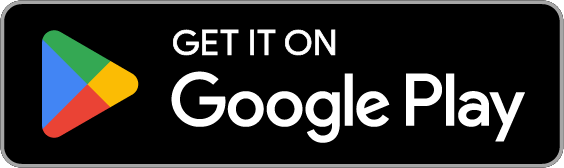You will need an active MyBellinHealth account to conduct or schedule a video visit. If you do not have an account or have forgotten your user ID or password, please call (888) 899-9114, available 24 hours, 7 days a week, prior to your video visit appointment.
Resources to conduct a video visit:
- You will need a computer with internet access, web cam and a microphone.
- It is important that you test your equipment and the ability to connect to the video visit 15 minutes before your scheduled visit. You may need to download the video plug-in during the testing phase.
- eCheck-In is required prior to your video visit appointment.
- Please review our step-by-step instructions.
Through MyBellinHealth With Computer
To schedule your video visit via computer
- Log into your MyBellinHealth account.
- Select the Visits icon.
- Select Schedule an Appointment (green bar).
- Select Video Visit.
- Follow instructions to schedule your video visit. You will need to scroll down to indicate the reason for your visit. Click the green “Schedule” bar at the bottom of the screen when you have completed the required information.
Through MyBellinHealth With iPhone
To schedule your video visit using an iPhone
- Click on your MyChart or Bellin Health mobile app and log in.
- Select the Visits icon.
- Select Schedule an Appointment (green bar).
- Select Video Visit.
- Follow instructions to schedule your video visit. You will need to scroll down to indicate the reason for your visit. Click the green “Schedule it” bar at the bottom of the screen when you have completed the required information.
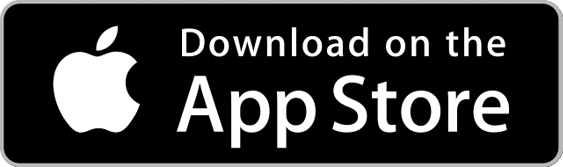
Through MyBellinHealth With Android
To schedule your video visit using an Android
- Click on your MyChart or Bellin Health mobile app and log in.
- Select the Visits icon.
- Select Schedule an Appointment (green bar).
- Select Video Visit.
- Follow instructions to schedule your video visit. You will need to scroll down to indicate the reason for your visit. Click the green “Schedule” bar at the bottom of the screen when you have completed the required information.